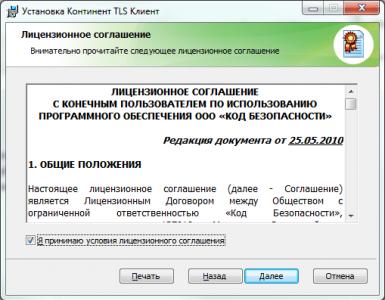Cryptopro without a license. CryptoPro CSP - Built-in license
Good afternoon dear friends! Today I want to review with you the CryptoPro CSP software product, which is very important for our work. CryptoPro CSP is a program, not free, that helps us install our certificates, or digital signature, digital signature, whatever, the meaning is the same.
Let's take a closer look at this program. There are several versions of this program. Versions 3.6, 3.9, 4.0. In addition, there are still a huge number of modifications of each version.
Versions of CryptoPro CSP
Why are there 3 versions used? Why not leave just the latest one? The answer is very simple. Each version is made for a specific operating system. For example, CryptoPro CSP 3.6 can be installed on Windows 2000, XP and so on, but there is a limit. The latest operating system you can install on version 3.6 is Windows 8 and Windows 2012. What if we tell you Windows 10? Then you need to install version 4.0. There are no special differences between 3.9 and 4.0, specifically in terms of operating platforms.
That is, if you Windows 7, then you need to buy version 3.6, and if Windows 10, then 4.0.
License for CryptoPro CSP
License for CryptoPro CSP definitely a must buy. The license price is not so high as to steal the program. Especially CryptoPro is not a greedy company and it has perpetual licenses, that is, according to the “buy and forget” principle. But there are times when the program is needed in the middle of the night and urgently, and perhaps there is no time to buy it. So I'll tell you a little secret.
CryptoPro CSP for free!
You didn't think so! CryptoPro CSP It's still possible for free. Guys,who wrote the program, I repeat, they are not greedy and understand everything. Therefore, they gave you a gift in the form of using their program for free for e three months. But after the trial period ends, you will still have to purchase a license forthis software product.
How to install CryptoPro CSP
T Now let's look at the process of installing the program. To do this, download the distribution, unpack it and open it. I will install version 3.6.
Unpacking the distribution
Now open the installation file, just double-click with the left mouse button.


We see the installation process.

The program may warn you that you may have to restart your computer after installing the program. Therefore, I advise you, before clicking anything, save all open documents and close all programs so as not to lose data. Click "OK"

After the program Once fully installed, you will see a window like this. Just click “Finish”

After this, the program will ask you to reboot now or later? You can do this now, then click " OK ", if you want to reboot later, click "No".

That's it, the installation is complete!
Download CryptoPro CSP for free
You can download the program from the official website, but pre-registration is required there. But manufacturer says that installation can only be done after you purchase the program either from them or from partners. Everything they say is true. But if you still just want to introduce b If you have a program, you can download it from me.
Download CryptoPro CSP 4.0
Download CryptoPro CSP 3.9 R2
Download CryptoPro CSP 3.6 R4
CryptoPro CSP 5.0
Also be sure to read my article. There I talk about why this plugin is needed and how important it is for our work with CryptoPro CSP.
N and that's all! If you have any questions, ask them in the comments! Good luck and good luck to everyone!
To be the first to receive all the news from our website!
CryptoPRO is one of the cryptographic utilities (cryptoprovider). Which is necessary for generating an electronic digital signature () and working with key certificates. In this article we will analyze in detail the process of installing the CryptoPRO program on a computer.
After you have purchased a CryptoPro CSP license or decided to try out free three-month access to the program’s functions, the question arises: how to use it on a computer?
How to install Crypto-PRO
The answer, as always, is in the user manual, which is available on the program’s official website and is also included when purchasing a license. But since it so happens that no one reads it anyway, we’ll describe the installation process point by point.
First step: PC check
At this stage, you need to make sure that an old version of this program is not installed on your computer. You can do this by carefully looking through all the Start menu items on your computer; if you do not find the CryptoPRO item in it, then most likely this software was not installed on your computer.
If you find CryptoPRO in the list of programs, make sure that its version is outdated, for this:
- Launch CryptoPRO PKI
- Open the License Management tab – CryptoPRO CSP
- Look at the version number in the right window
If the program version is 3.6.**** and higher, then reinstallation is not necessary and you can proceed to the fourth step. If the specified version is lower than 3.6.****, uninstall the program using standard Windows tools and restart the computer. Then proceed to the next step.
Second step: download the distribution

Fill in the required fields, agree to the license agreement and go to the next page (at the time of writing the instructions it looked like this):


Third step: installing CryptoPRO CSP on your computer
Run the downloaded file and follow the installer steps until you see the following window:

Enter the required information and the Serial Number you received when purchasing the license. If you want to get free trial access, leave this field blank and click Further.
 |  |
After installation is complete, restart your computer. Ready!
Fourth step: enter the license key (optional)
If the program is already installed on your computer and you only need to enter the license key, follow the following path.
CryptoPro CSP— a program necessary for working with electronic signatures. The program is used to create and verify an electronic signature, generate electronic signature keys, encrypt and protect data.
Learn more about what a CryptoPro license is
Types of CryptoPro licenses:
Operating system support:
- CSP 4.0 – suitable for all OS: 32-bit and 64-bit Windows XP, Windows Vista, Windows 7, Windows 8, Windows 8.1, Windows 10
By period of use:
- Annual (standard)– validity period 1 year
- Perpetual (unlimited)– validity period is unlimited (issued only at the workplace!)
By method of use:
- Standalone license— designed to work on one computer. Installs as a standalone program.
- Built-in license— built into an electronic signature. It is purchased together with the DS and is included in the DS on electronic media. The validity period is equal to the useful life of this electronic signature. Can be used on any computer, but only with this electronic signature. No separate installation required.
The choice of license will depend on your goals and needs:
1. Built-in license suitable for those who will use one electronic signature on several or different electronic devices (computers, tablets). Works on laptops and tablets only running Windows OS! This standard license is given for 1 year and costs 1000 rubles.
2. Standalone license ties the user to one computer, but allows you to use several different emails. signatures, saving on purchasing licenses for each signature (suitable for an accountant managing several organizations). This standard license is given for 1 year and costs 1000 rubles.(The cost of renewal is also 1000 rubles.)
3. Perpetual license is given for 1 workplace, but allows you to save on the annual license renewal. Such an unlimited perpetual license costs 2,700 rub.
Entering the serial number depends on which certificate is used for the job. Since the end of April 2014, Kontur.Extern subscribers can be issued certificates with a built-in license. A sign that the license is built-in is the presence of the line “Limited Crypto-Pro License” on the “Composition” tab in the public key of the certificate (see).
If the certificate has an embedded license
The public key must be set to the private key (see instructions).
The workplace must have a version of Crypto-Pro no lower than 3.6 R2 (3.6.6497) installed. You can check the version of the crypto provider by opening the Start menu > Control Panel >
To work with such certificates, you do not need to have a valid workplace license.
If the certificate does not have a built-in license (you purchased a serial number for your workstation)
First of all, you should find the appendix to the agreement “License to use the CryptoPro CSP software product.” It will contain a serial number, which must be entered using one of the methods described below.
If This application is not available, you need to contact at the connection point. If you cannot find service center contacts, you should contact technical support at[email protected] , indicating the essence of the problem and the tax identification number and checkpoint of the organization.
You can enter the license serial number using the diagnostic portal or manually.
Entering a license through the diagnostic portal
- Go to the service at https://i.kontur.ru/csp-license.
- Click the “Next” button.
- After the verification is completed, select “Install”.
- After installing the components, enter the license number in the field and click Enter.
- The license has been entered and the validity period of the new license is indicated.

Manually entering a license
The procedure for manually entering a CryptoPro license depends on the installed version of the crypto provider. You can check the version of the crypto provider by opening the “Start” menu > “Control Panel” > “CryptoPro CSP”. The product version is listed on the General tab.
Below are the settings for the versions:
To enter a license for CryptoPro CSP version 3.6, you must complete the following steps:
1. Select the “Start” menu > “Control Panel” > “CryptoPro CSP” .
2. In the “CryptoPro CSP Properties” window, click on the “CryptoPro PKI” link.
In CryptoPro CSP 3.6 R3, the procedure for entering a license has been significantly simplified. Instead of the “CryptoPro PKI” link, click on the “Enter license” button and enter the serial number from the form in the window that opens. Click “Ok”, license entry is completed.
.png)
3. In the PKI console window, select the “License Management” item and expand it by clicking on the icon on the left. 

4. You need to right-click on the “CryptoPro CSP” item and select “All tasks” > “Enter serial number”.

5. In the window that opens, you must enter the serial number from the license form and click on the “Ok” button. 
To enter a license for CryptoPro CSP version 3.9, you must complete the following steps:
1. Select the “Start” menu > “Control Panel” > “CryptoPro CSP”.


To enter a license for CryptoPro CSP version 4.0, you must complete the following steps:
1. Select the “Start” menu > “Control Panel” > “CryptoPro CSP” .
2. In the “General” window, click on the “Enter license” button.

3. In the window that opens, you need to fill in the fields provided and click on the “Ok” button.
To protect transmitted data, the Information Portal croinform .ru uses a cryptographic information protection tool (CIPF) from the Crypto-Pro company. To install this software, follow a few simple steps.
Step 1. Download the CryptoPro CSP distribution kit (version 4.0)
To download the distribution, go to the CRYPTO-PRO website http://www.cryptopro.ru/
In the “Login” form, enter the following username information: MBKI , password: MBKI and click Login

The Download Center page opens. In the list of programs, select CryptoPro CSP (First in the list).
Select CryptoPro CSP distribution (version 4.0), which is suitable for your operating system. Save the file to disk.
Step 2. Installation of CryptoPro CSP (version 4.0)
Launch the distribution package of the CryptoPro CSP program downloaded in step 1. The “Installation Window” will appear on the screen. Select the recommended installation option, "Install (Recommended)."

A window will appear displaying the installation process of CryptoPro CSP.

After completing the installation process of CryptoPro CSP, you will receive a message.

A temporary license is valid for 30 days. After this period, the full package of CIPF functions stops working, but some of the information protection functions necessary to work with the Information Portal remain.